Instructions: Setting up Conky
In this post, I'll show you how to set up Conky on Ubuntu in exactly the same way I did.
This is a follow-up to my earlier post on
Conky. (Some people say it looks like the user interface from Minority Report. I have never seen the
movie, so I have no idea how it looks like.)
The rings.lua script is not entirely mine. This guy created
the base, I merely tweaked it.
Step 1: Get the stuff
Download my the Gist.
Install Conky through the command line, or use the software center.
$ sudo apt-get install conky
Note: the $ Just means you're typing this in a shell, you don't have to type it.
Move the files from the zip to their indicated place. You'll need to create a ~/.conky directory to move
the scripts to.
Move the font files (.ttf) to /usr/share/fonts/.
$ sudo mv *.ttf /usr/share/fonts/
Step 2: Setting up
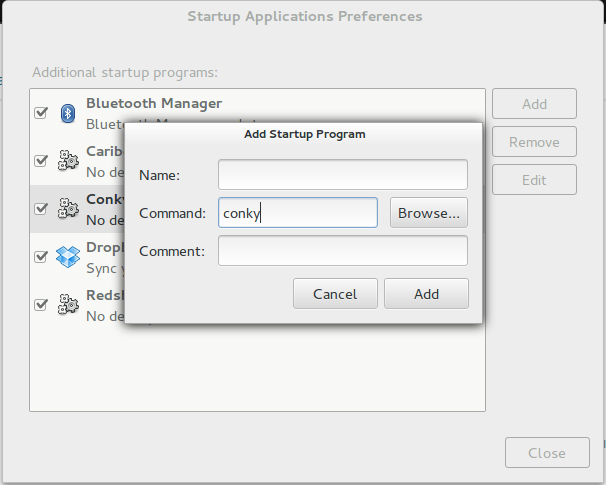
- Set
background.jpgas desktop background. (You should be able to figure this out yourself) - Make sure Conky starts up together with your session
- Open Startup applications, click the Add button.
- Type
conkyin the text box after Command. - Make the shell scripts executable
$ chmod +x ~/.conky/*.sh - Log out and log in again to make sure Conky starts up.
Step 3: Tweaking
The .conkyrc is tweaked specifically for my computer, my number of cpus, and my screen size. It may not
look nicely aligned on yours.
Fixing the alignment
- Open up ~/.conkyrc in your favorite text editor. (The screenshots are made in vim, if you wonder ;))
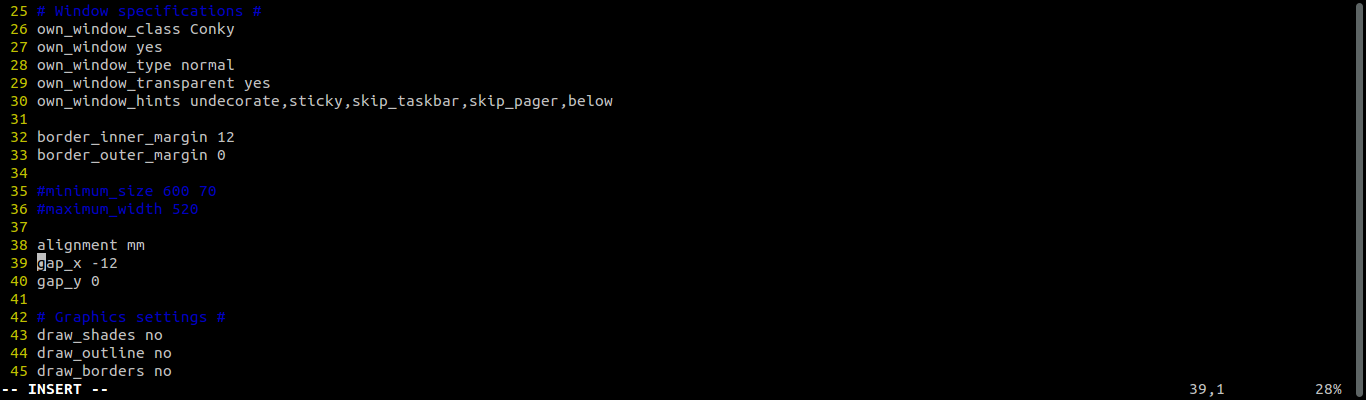 On line 39,
change the value of
On line 39,
change the value of gap_xuntil the vertical borders of the conky window aligns with the border of the innermost rectangle on the background. Subtracting moves the screen to the right, adding moves the screen to the left.- If you can't get the screen to fit nicely horizontally, try adjusting border_inner_margin on line 32. (This may happen if you have a huge monitor which stretches the background)
- On line 40, change the value of
gap_yuntil the bottom border of the Conky window aligns with the border of the 2nd rectangle of the background. Substracting moves the screen to the bottom, adding moves the screen to the top. (I got this aligned by accident :)) - Save the file. Conky automatically reloads the file, and restarts.
Fixing the number of CPUs
I happen to have 2 CPUs in my computer, but I left in the extension for 4 CPUs in comments.
- Open up
~/.conkyrc, uncomment lines 76 & 77 (remove the #) - Remove lines 78 & 79, they add padding for the case of 2 CPUs.
- Open up
~/.conky/rings.lua - Uncomment lines 100 to 127 (just remove --[[ on line 100, and ]] on line 127)
- Update indexes on line 437, 439 and 441. Change the 5 to 7.
- Save the file. Conky will automatically reload the file.
Removing battery configuration
Desktop users seem to have some problems with the battery configuration.
To remove the battery configuration, open up ~/.conkyrc, and remove line 98 and 99.
Next, Open ~/.conky/rings.lua and remove line 268 to 295.
If I missed something, or it is not working for you, please let me know in the comments. Positive feedback is also welcome, of course!